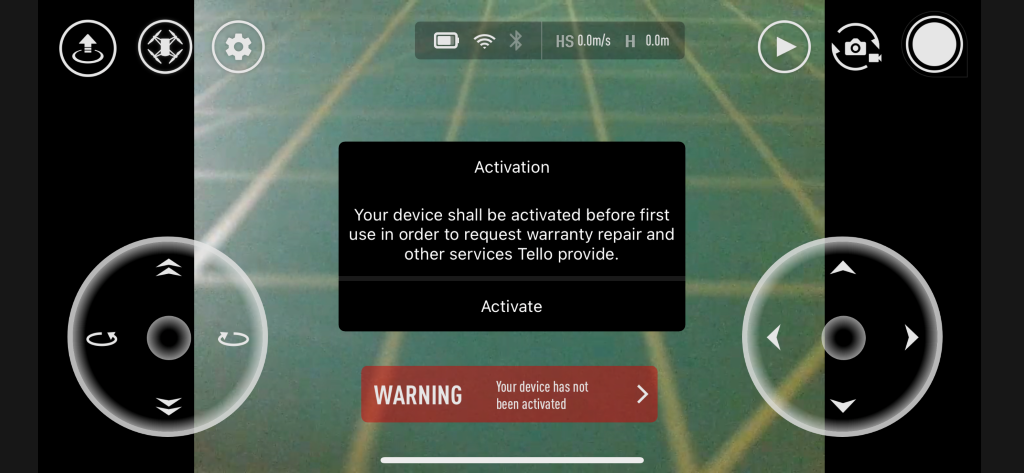
Blog Articles
“WiFi Unactive” Troubleshooting RoboMaster TT ESP32 Expansion Kit
May 20, 2022 — 4 minutes
If you’ve ever gone through the onboarding process with a Tello drone you’ll understand there are some hurdles to overcome. This applies to the standard Tello, Tello EDU, and Tello Talent. Just recently we were testing a new Tello Talent to build our Robomaster TT sensor course with Arduino. When powering Tello I immediately observed a message that I had never seen on Tello Talent’s ESP32 expansion module. The words “WiFi Unactive” scrolled across the LED matrix. Here is the exact line of Arduino code responsible for displaying this message. We’ll dive into more detail about this line of code alter on in the post.
To resolve this issue I headed down the path of updating firmware. If you’ve never gone through this process I will go ahead and bore you with all the details. For starters, you need to connect to Tello’s WiFi network and open the Tello app (downloadable the iOS and Android app stores). You should be immediately presented with a popup to activate your Tello drone. This should only need to happen once and it’s an important thing to do if you want to use DroneBlocks.

To begin the activation process you will need to accept the fact you’ll be sending Tello’s serial number to DJI’s servers. Unfortunately there’s no way around this, but you can “withdraw” the authorization at any point in time. I’m uncertain if withdrawing will actually disable the ability to use Tello, but we’ll save that for another post.

The activation process is straightforward, but our job is not done yet. Generally, Tello will have outdated firmware due to the fact it’s been sitting on a shelf in a warehouse for some period of time. Once again, it’s important to update the firmware so that DroneBlocks can perform well. We have an entire course on troubleshooting Tello where Marisa covers how to update Tello’s firmware.

The firmware download is managed within the Tello app. Make sure you do this before connecting to Tello. You’re in luck if you have a device with cellular connectivity as you can download the firmware while being connected to Tello’s network.

The Tello app will then handle the update for you, but once again you’ll need to be connected to Tello’s wifi network for this step to be successful. Updating Tello’s firmware can take anywhere from 5-10 minutes.

After going through the firmware update process, I was optimistic that the “WiFi Unactive” message would be resolved. It turns out this message has nothing to do with the Tello Talent firmware and is specifically related to the Arduino sketch running on the ESP32 module. We have heard from several customers that they’ve experienced the same thing. My best assumption is that some Robomaster TT’s are shipping with the wrong Arduino code uploaded to the ESP32 expansion module. If you look at this Arduino sketch you’ll notice that it’s named swarm combo and contains the mysterious “Wifi Unactive” error.
I could go on and on about how much time I spent figuring this out, but that’s not the point of this post. The solution is to “flash” or “upload” the proper Arduino sketch to your ESP32 expansion module. This sketch is called default.ino and can be found here.

If you’re uncertain about how to upload code to your ESP32 expansion module then I highly recommend taking a look at this sensor course authored by yours truly. By uploading the default.ino Arudino sketch to your ESP32 board you’ll be back up and running with all the default functionality that comes from the factory. Should you have any question or run into problems please feel free to post in our community forum and we’ll be glad to help out.
Give Your School District Wings
Talk with DroneBlocks about enrolling your school in the most innovative STEM education programs.